Providing Artwork for Proteus sleeve
To provide Smurfit Kappa Zedek with files that are suitable for the processing of the sleeve for the Proteus display there are some key elements that need to be taken into account. This manual is to inform you on some key pre-requisites.
From Smurfit Kappa Zedek you received a set of drawings in pdf file format. Please use these as a base for laying out your artwork. Do not scale these drawings! Please save your pdf files, without changing the name of the drawings.
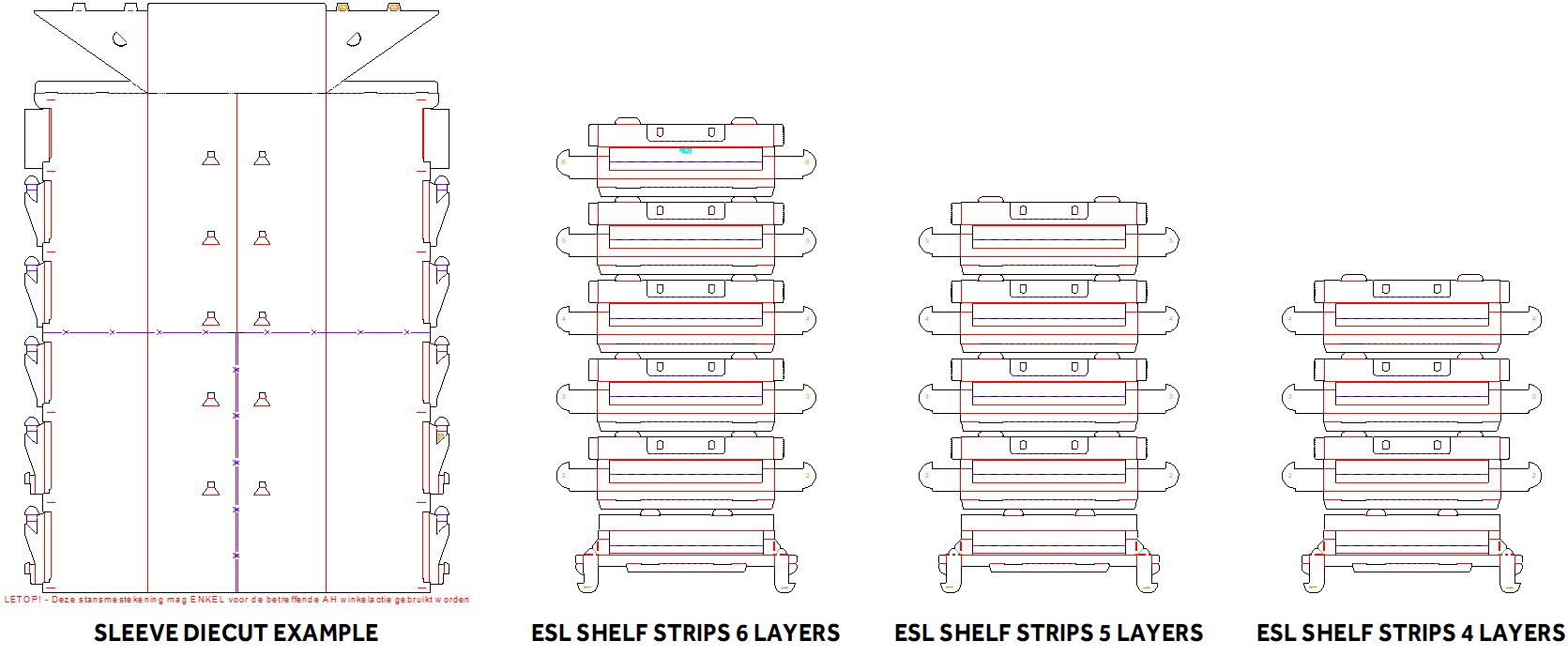
Depending on the amount of layers that are used in the Proteus, please set one of the following signs in your artwork:
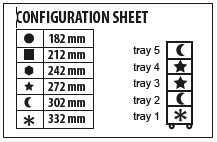
If you requested a configuration via our design department, you will receive the die cut drawings from us wich will contain the correct symbols for respective tray settings.
The file format that is suitable for our automated file processing system is a PDF. This pdf is to be created according to following guidelines:
- PDF file in the version: 1.5
- Embed all images before exporting the pdf file.
- Resolution of used images 300 DPI
- Colours are to be saved to CMYK. (RGB images are not accepted).
- Please create contours of the texts that are used in your artwork and make sure the texts are not smaller than 6 points.
- Please create one pdf of your document with the artwork and the diecut in separate layers.
- Make sure there is a bleed around your artwork of 6 mm.
To create a pdf from the Adobe Creative Cloud there is a file with a job option you can add to your software. Using this output setting you can create a correct pdf file.
Droplet job settingsPlease do not change the name of these files since the name is used as a recognition point for our artwork handling system.
Once you have your files ready, please upload these files using our droplet system, which will check to see if your files match our quality settings. You receive a notification once there is something wrong with the file.
The droplet can be downloaded under Artwork. Once your file is succesfully uploaded you will receive a notification by e-mail that the upload was succesful. After your file has been prepared by our prepress department you will receive a notification with a request for your approval.